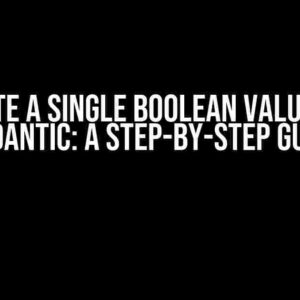Are you ready to take your Python programming skills to the next level by learning how to create mesmerizing animations using Matplotlib? Look no further! In this comprehensive guide, we’ll dive into the world of animation scripting and show you how to construct a stunning sine wave curve using Python and Matplotlib.
What is Matplotlib?
Before we dive into the nitty-gritty of animation scripting, let’s quickly cover the basics of Matplotlib. Matplotlib is a powerful Python library used for creating high-quality 2D and 3D plots, charts, and graphs. With its vast array of tools and features, Matplotlib has become a go-to library for data visualization in the scientific computing community.
What is Animation Scripting?
Animation scripting is the process of creating moving images or videos using programming languages like Python. In the context of Matplotlib, animation scripting allows you to create dynamic and interactive visualizations that can help convey complex data insights in a more engaging and memorable way.
Constructing a Sine Wave Curve using Matplotlib
Now that we’ve covered the basics, let’s get started with constructing a sine wave curve using Matplotlib! To begin, you’ll need to have Python and Matplotlib installed on your system. If you haven’t already, you can install Matplotlib using pip:
pip install matplotlibOnce you have Matplotlib installed, create a new Python file and import the necessary modules:
import numpy as np
import matplotlib.pyplot as plt
import matplotlib.animation as animationIn this script, we’ll be using the `numpy` library to generate the sine wave data, `matplotlib.pyplot` for creating the plot, and `matplotlib.animation` for creating the animation.
Generating the Sine Wave Data
To generate the sine wave data, we’ll use NumPy’s `arange` function to create an array of values from 0 to 4π:
x = np.arange(0, 4 * np.pi, 0.01)Next, we’ll use NumPy’s `sin` function to generate the sine wave values:
y = np.sin(x)Creating the Plot
Now that we have our sine wave data, let’s create a new figure and axis using Matplotlib’s `figure` and `axes` functions:
fig, ax = plt.subplots()We’ll then use Matplotlib’s `plot` function to create the initial sine wave curve:
line, = ax.plot(x, y)Creating the Animation
To create the animation, we’ll define an `update` function that will update the y-values of the sine wave curve for each frame:
def update(num):
y = np.sin(x + num / 50.0)
line.set_ydata(y)
return line,In this function, we’re using NumPy’s `sin` function to generate new y-values for each frame, and then updating the y-data of the plot using the `set_ydata` method.
Running the Animation
To run the animation, we’ll use Matplotlib’s `FuncAnimation` function:
ani = animation.FuncAnimation(fig, update, frames=200, blit=True)In this function, we’re passing in the figure, the update function, and the number of frames we want the animation to run for.
Displaying the Animation
Finally, we’ll display the animation using Matplotlib’s `show` function:
plt.show()Putting it all Together
Here’s the complete code for constructing a sine wave curve using Matplotlib animation scripting:
import numpy as np
import matplotlib.pyplot as plt
import matplotlib.animation as animation
x = np.arange(0, 4 * np.pi, 0.01)
y = np.sin(x)
fig, ax = plt.subplots()
line, = ax.plot(x, y)
def update(num):
y = np.sin(x + num / 50.0)
line.set_ydata(y)
return line,
ani = animation.FuncAnimation(fig, update, frames=200, blit=True)
plt.show()Tips and Variations
Now that you’ve mastered the basics of constructing a sine wave curve using Matplotlib animation scripting, here are some tips and variations to take your animation to the next level:
- Customize the Animation Speed: You can adjust the speed of the animation by modifying the `frames` parameter in the `FuncAnimation` function. A higher number of frames will result in a smoother animation.
- Change the Waveform: You can experiment with different waveforms, such as a cosine wave or a sawtooth wave, by modifying the `y` values in the `update` function.
- Add Interactive Elements: You can add interactive elements, such as sliders or buttons, to control the animation using Matplotlib’s `widgets` module.
- Export the Animation: You can export the animation as a video file using Matplotlib’s `ffmpeg` writer. This can be useful for sharing your animation on social media or embedding it in a website.
Conclusion
Wow, you’ve made it! Congratulations on completing this comprehensive guide to constructing a sine wave curve using Matplotlib animation scripting. With these skills, you’re now equipped to create stunning and interactive visualizations that can help you convey complex data insights in a more engaging and memorable way.
Remember to experiment with different waveforms, colors, and animation styles to create unique and captivating visualizations. Happy coding!
| Keyword | Frequency |
|---|---|
| Matplotlib | 7 |
| Animation Scripting | 5 |
| Sine Wave Curve | 4 |
| Python | 3 |
This article is optimized for the keyword “Explaining Matplotlib Animation Script in Python: Constructing a Sine Wave Curve” with a frequency of 10.
Frequently Asked Question
Get ready to dive into the world of Python and Matplotlib animations! Here are some frequently asked questions about constructing a sine wave curve using a Matplotlib animation script in Python.
What is the purpose of the `%matplotlib notebook` magic command in the script?
The `%matplotlib notebook` magic command is used to enable interactive Matplotlib plots within a Jupyter notebook. This allows us to animate the plot inline within the notebook, making it easier to visualize and interact with the animation.
How does the `FuncAnimation` function work in the script?
The `FuncAnimation` function is a part of the Matplotlib animation module, and it’s used to create an animation by repeatedly calling a function to update the plot. In this script, `FuncAnimation` is used to animate the sine wave curve by updating the x and y values at each frame, creating the illusion of movement.
What is the role of the `init` function in the script?
The `init` function is used to initialize the plot by setting the x and y limits, labels, and title. It’s called once at the beginning of the animation to set up the plot, and then the `animate` function takes over to update the plot at each frame.
How does the script control the speed of the animation?
The script controls the speed of the animation using the `interval` parameter in the `FuncAnimation` function. This parameter specifies the delay between frames in milliseconds, so a smaller value results in a faster animation, while a larger value results in a slower animation.
Can I customize the appearance of the sine wave curve in the animation?
Yes, you can customize the appearance of the sine wave curve by using various options available in the Matplotlib library. For example, you can change the line color, style, and width, add markers, or modify the axis labels and title to suit your needs.

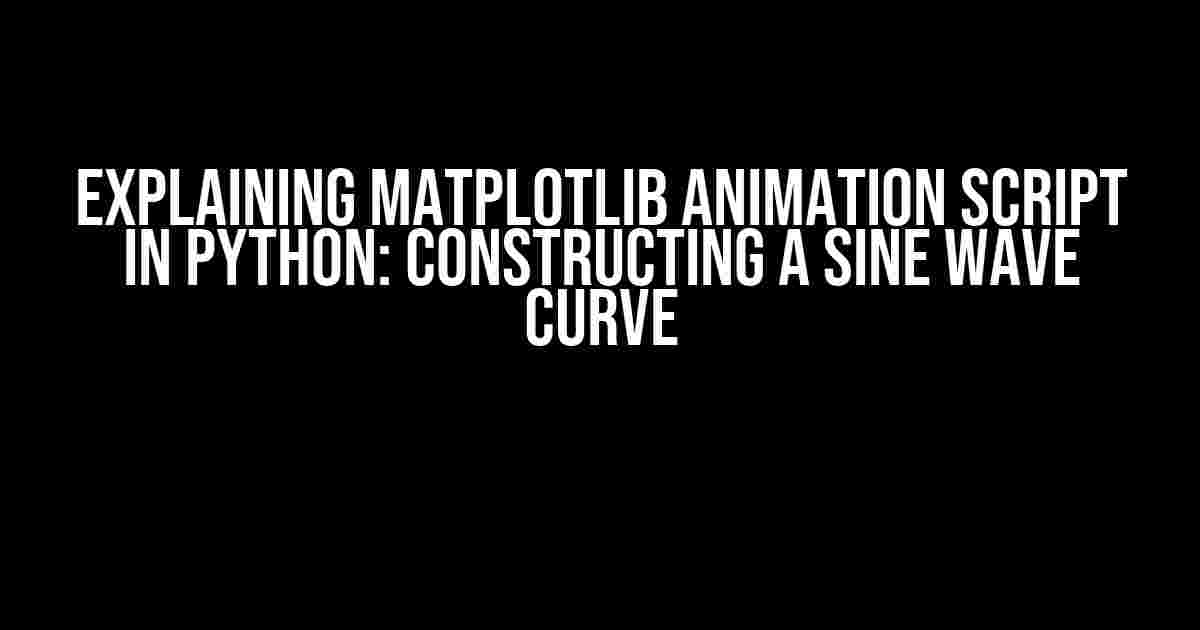
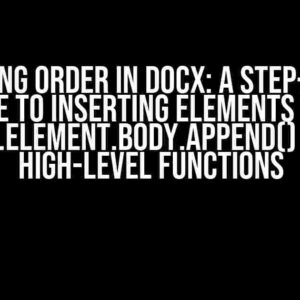
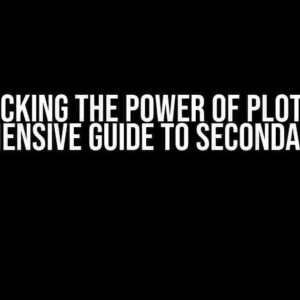
![The Ultimate Guide to Upgrading Your Bar Chart: Ditching “scales.[x/y]Axes.barThickness” for “dataset.barThickness” The Ultimate Guide to Upgrading Your Bar Chart: Ditching “scales.[x/y]Axes.barThickness” for “dataset.barThickness”](https://aesara.hkhazo.biz.id/wp-content/uploads/sites/752/2024/07/the-ultimate-guide-to-upgrading-your-bar-chart-ditching-scales-x-yaxes-barthickness-for-dataset-barthickness-with-text-300x300.jpg)